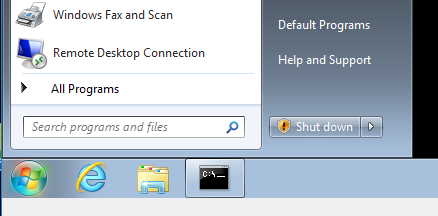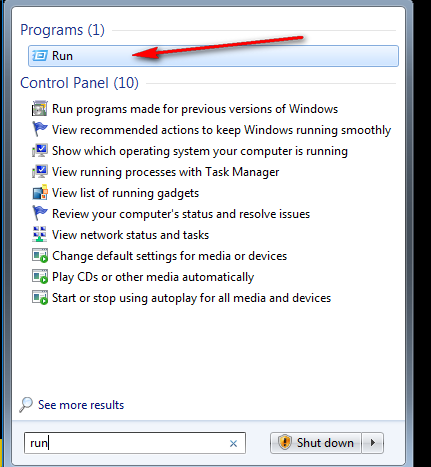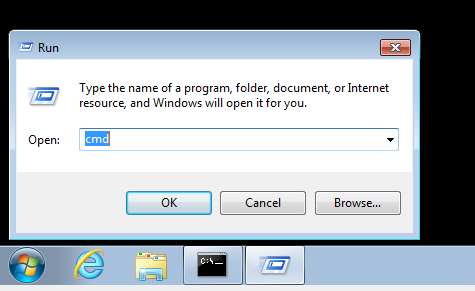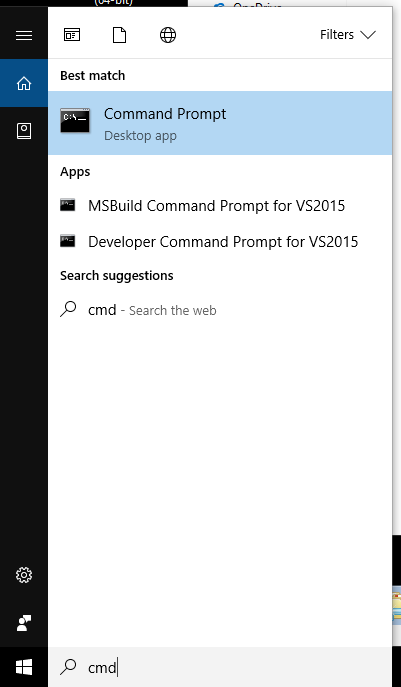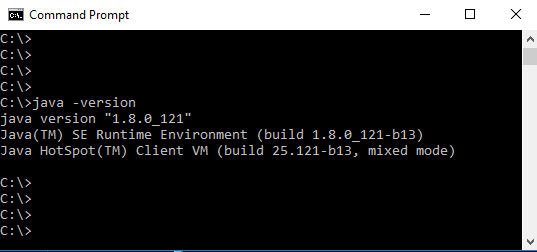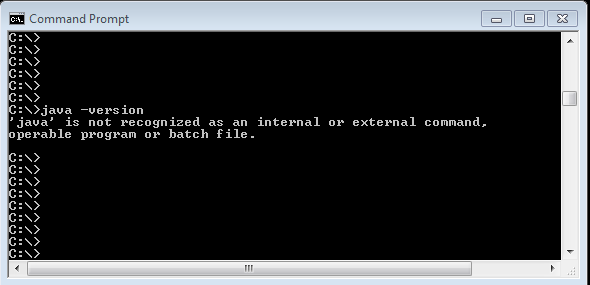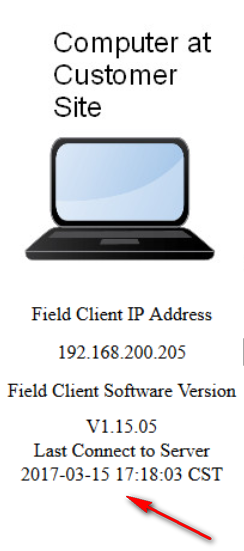If the plcremote app pops up a window briefly and then disappears there is most likely an issue with Oracle’s Java installation.
Download the free Java installer from Oracle at the Link shown below:
Click on this link to download Java https://www.java.com/en/download/
Below are instructions for testing for a correct installation of Java on the remote site computer.
On windows 7 click the start button in the lower left hand corner.
(Click on images below to enlarge)
Type in Run and select Run at the top.
Type in cmd to start a command prompt window.
On windows 10 type in cmd in the search bar in the bottom left hand corner and select command prompt to start a command prompt window.
In the command prompt window type in java -version and press the enter key. You should see a successful report of the version installed, if you don’t then there is an issue with the Java installation, go back and re-install until this test is passed.
An correctly installed version of java or no version installed will report as shown below.