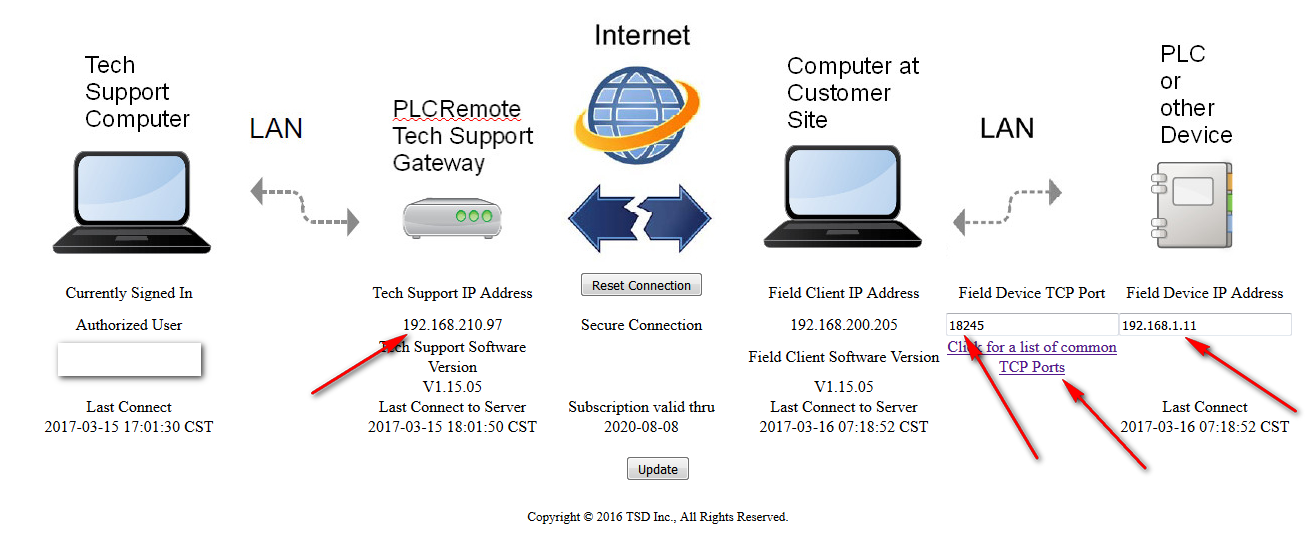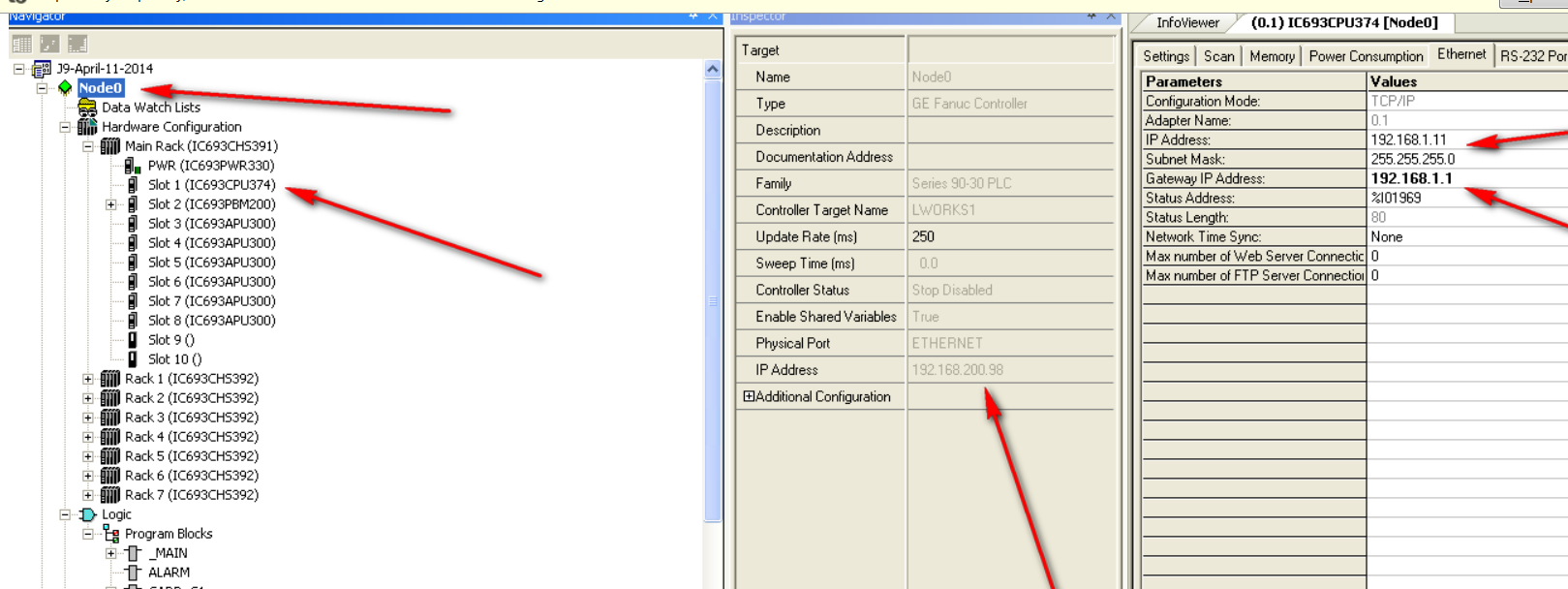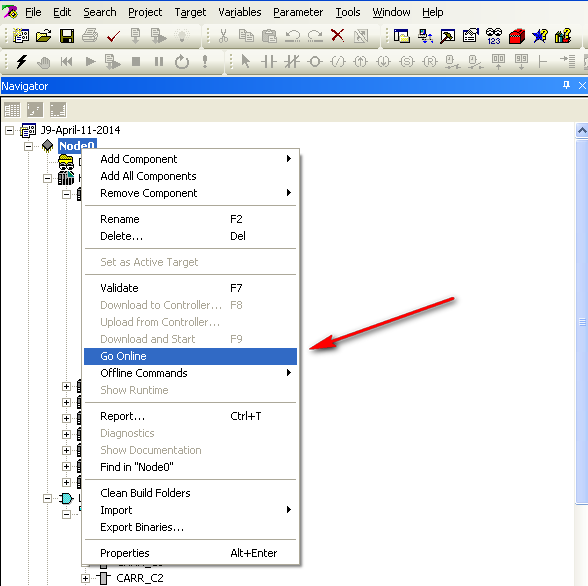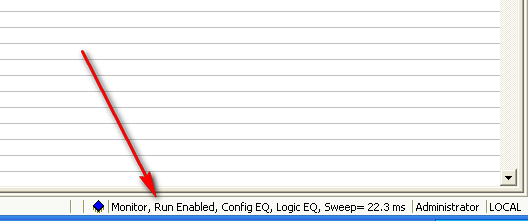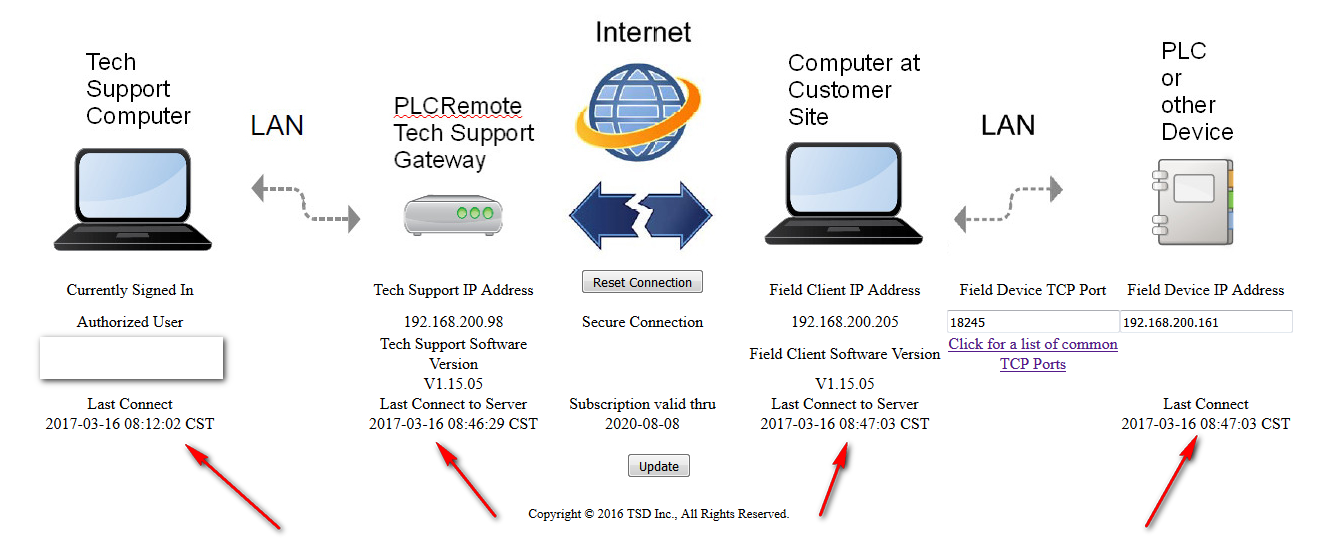This is a remote connection session with a GE Series 90-30 controller. The CPU module tested with was a CPU 374 Plus.
The PLC resided on a private 192.168.1.x subnet. First login to your web page “Manage My Remote” on the plcremote.net website. We saw the screen below:
(Click on images below to enlarge)
We entered the Field Device TCP Port number 18245 which was found by clicking on, “Click for a list of common TCP Ports” shown on the “Manage My Remote” screen, and we entered the hardware configured IP address of the PLC as 192.168.1.11 in the Field Device IP Address box.
From the web page we see that the Tech Support Gateway address is 192.168.200.98 We opened up Proficy and the Proficy project , and entered the Tech Support Gateway IP address 192.168.200.98 in the center window, after selecting the Node we were working with. The right window shows the PLC hardware network configuration. Then we right clicked on the Node and went Online with the PLC. (status)
Go Online with PLC:
Status now shows Monitoring PLC:
As a diagnostic check, a successful connection will show a current time stamp status on all devices as shown below on the web page “Manage My Remote” on the plcremote.net website. If one of the time stamps is not current, then this could indicate an issue with that device or the connection of that device.