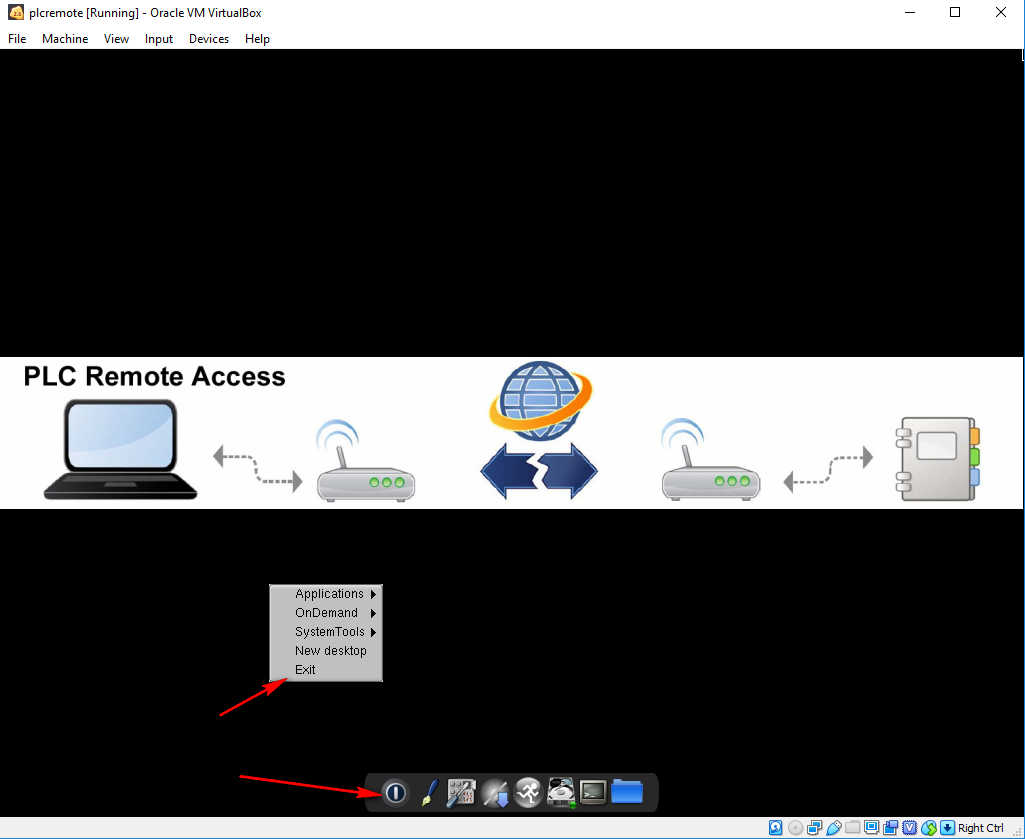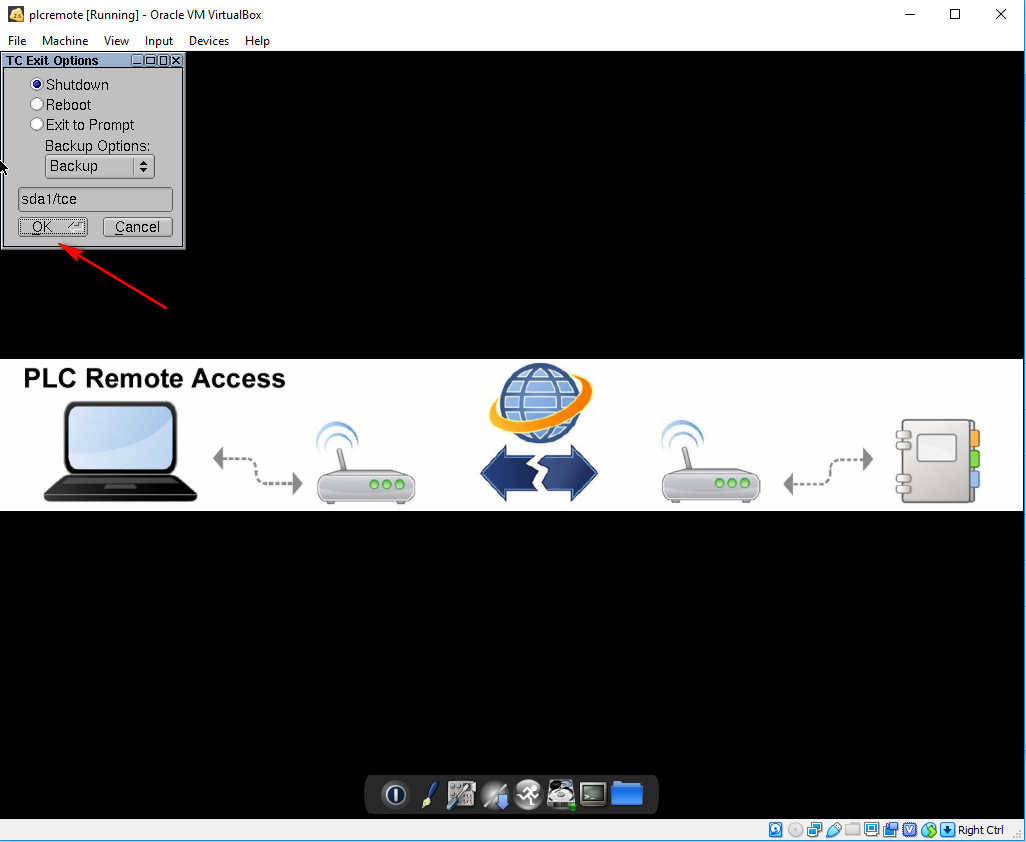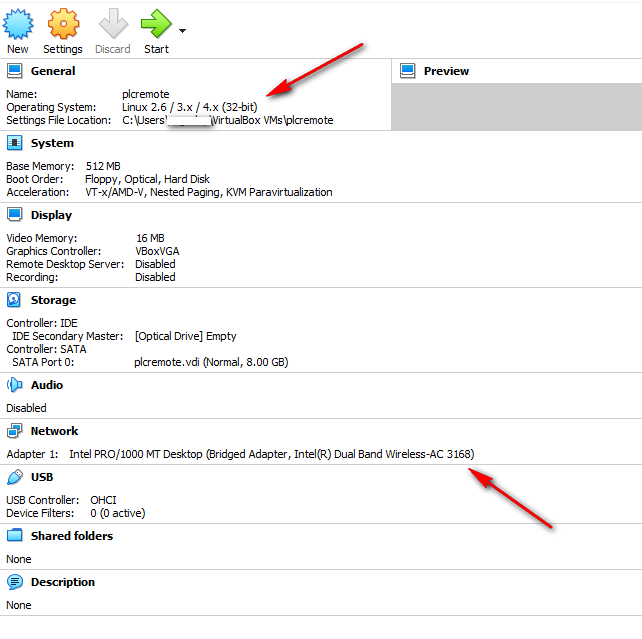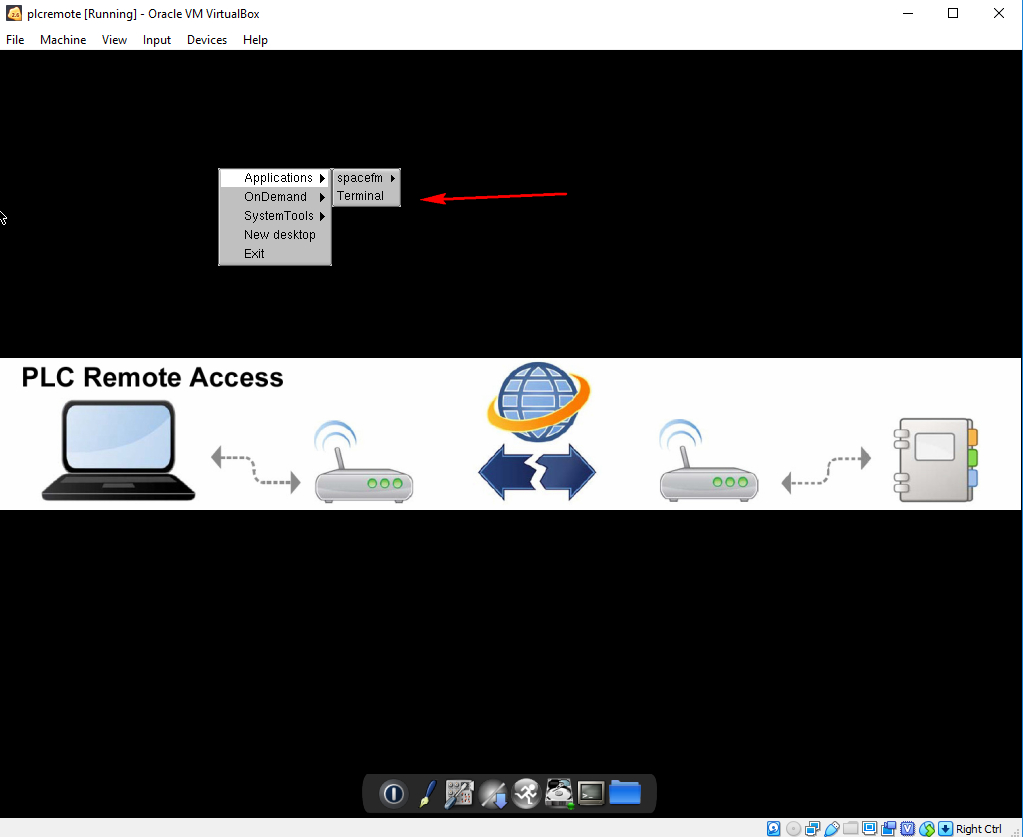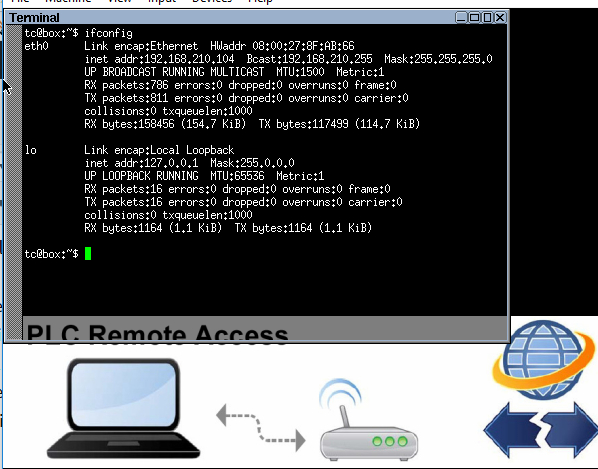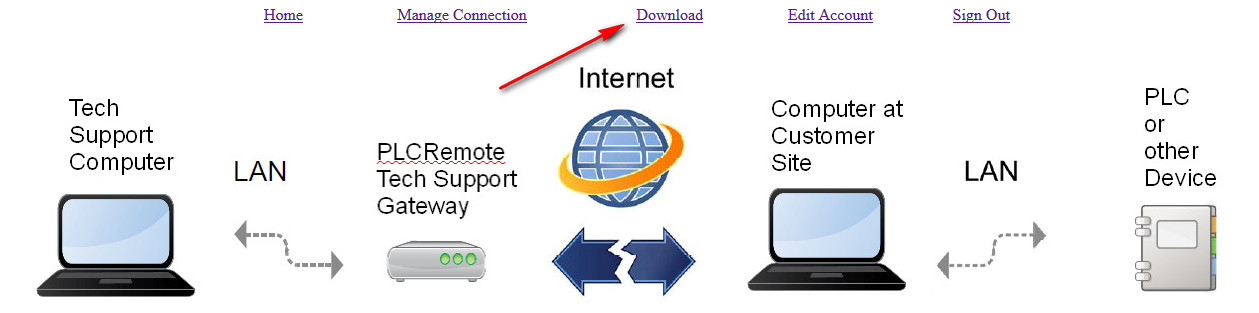Q: Why is it that whenever I open most of your software or web pages I get security warnings and do not proceed untrusted site or untrusted certificate?
A: The plcremote.net websites were recently updated so the HTML links point to https:// links, which are the encrypted version of web browsing. The main site should be warning free (see https://plcremote.net/), but the management screens are on a different server (for example https://manage.plcremote.net/plcremoteapps/servlet/PLogin) and the management server uses a self signed certificate, for more info see https://en.wikipedia.org/wiki/Self-signed_certificate Most browsers should let you accept a self signed certificate and remember it in the future. A user can go to the http:// version of those web pages which would be warning free, however, passwords will be sent over plain text if the unencrypted version is used.