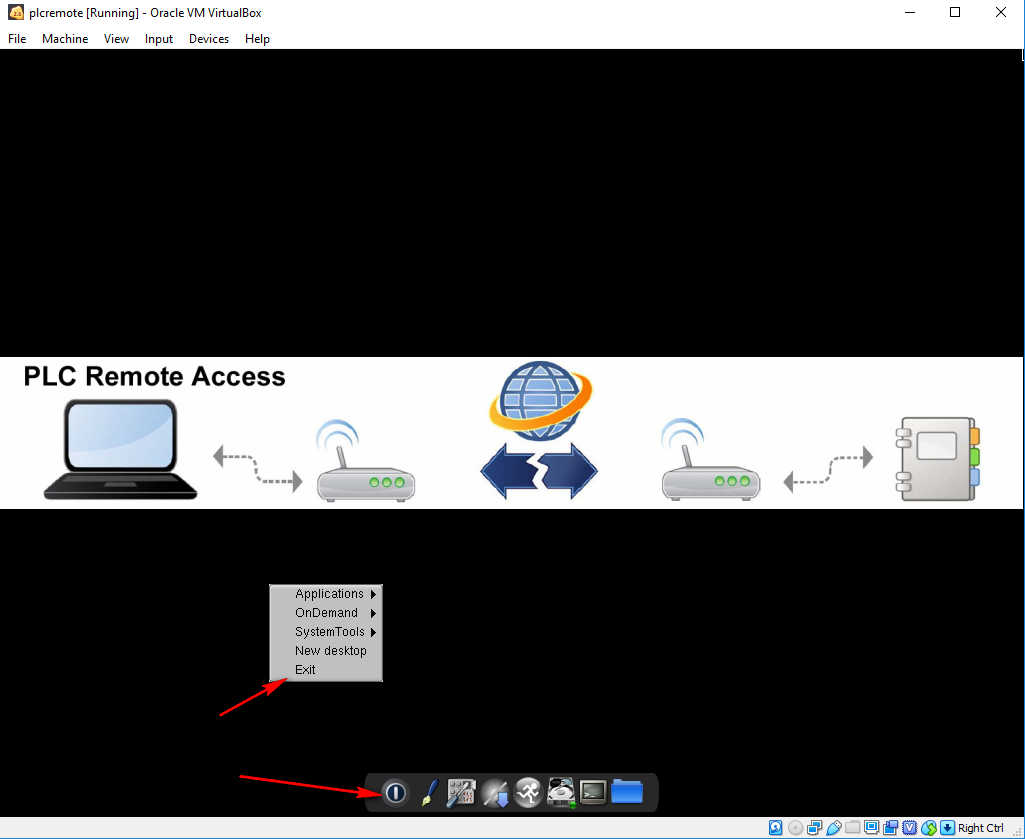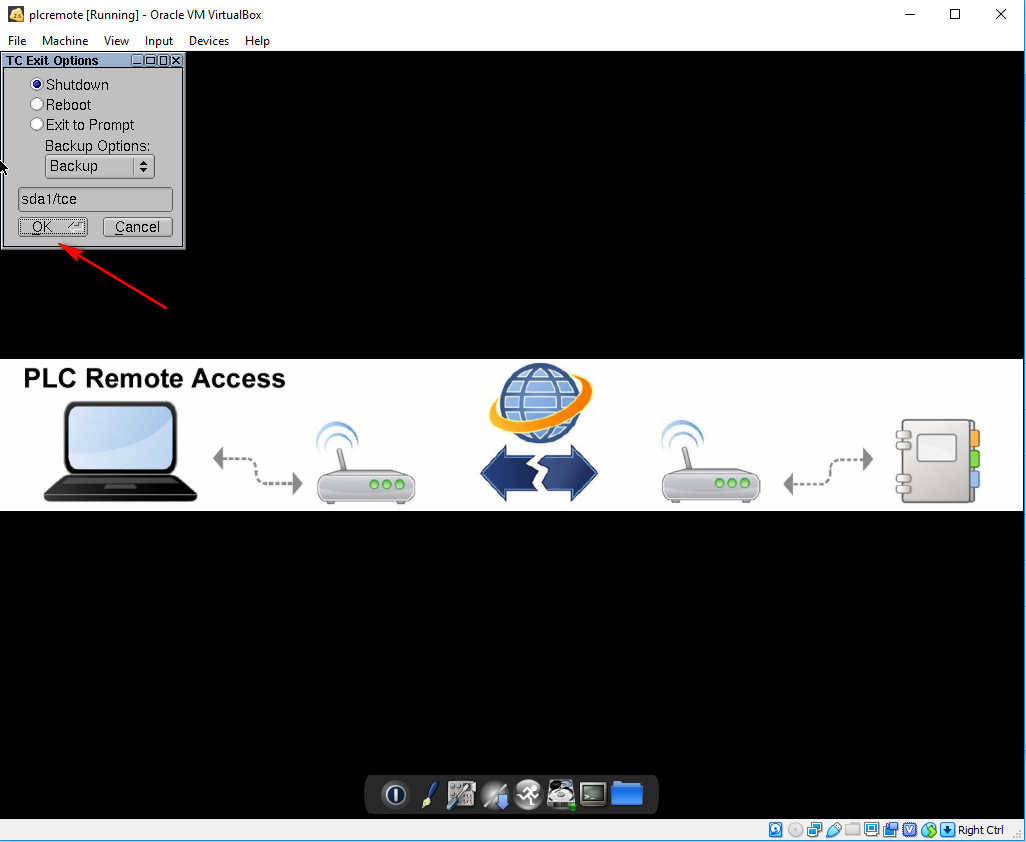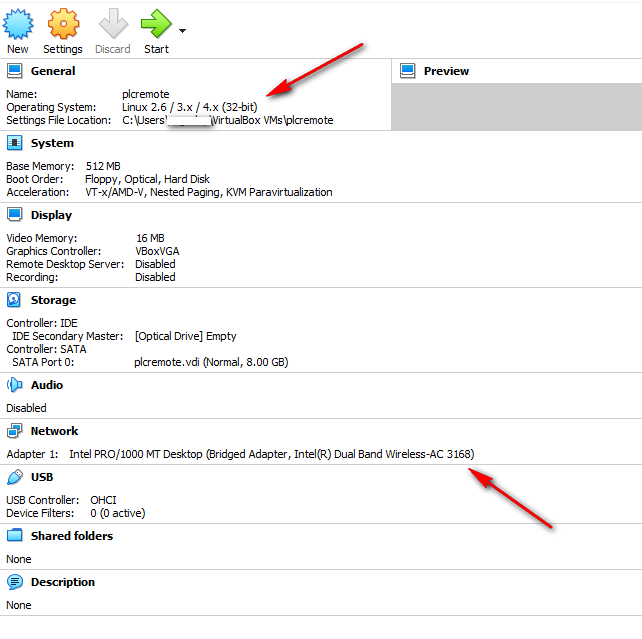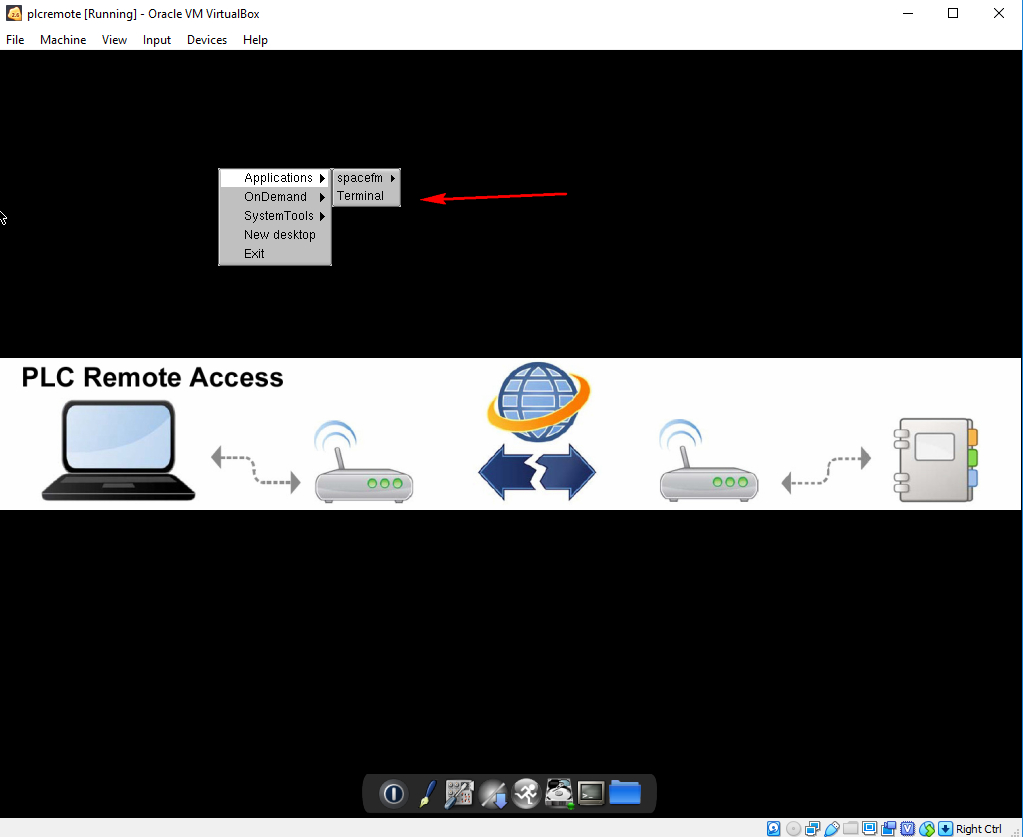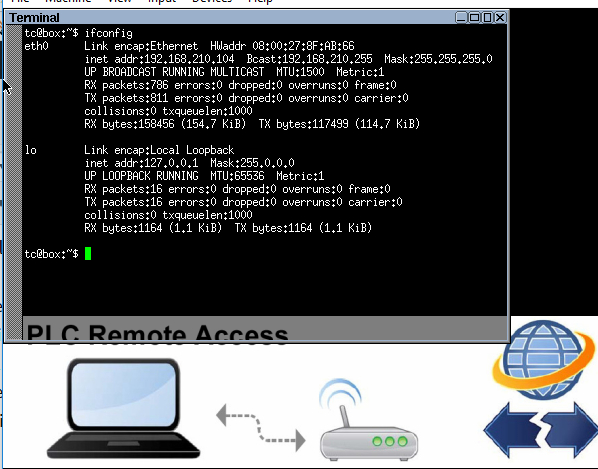Q: How to shutdown the Soft Tech Support Gateway?
A: Always use the exit command inside the virtual machine to issue a normal shutdown command. This ensures that setting are saved properly.
Q: How important are the virtualbox settings?
A: You should look at the settings examples and make them match. The operating system selection, and the network configuration settings are particularly critical. The network needs to be set to bridged mode and must be set to the correct active network interface.
Q: Should I use the Host-Only network option during installation of the VirtualBox.org software?
A: No. Do not install this as it has caused some network issues in some cases.
Q: What is included with the Virtual Machine download?
A: Each registered user has access to their own download area which includes a download for the field client app and a download for the Virtualbox based app. The Virtualbox app download includes a copy of the virtual machine instance and instructions for setup and runs slightly less than a 90 MB download. The Virtualbox instance is shipped in the .ova exported appliance format which can be imported into Virtualbox or VMWare.
Q: How can I check my IP address on my Virtual machine Soft Tech support gateway?
A: The normal method is the use your “Manage My Remote” screen which under normal operating conditions will indicate the IP addresses of the components. If you are trouble shooting connection issues you can view your IP address inside the virtual machine by starting a Terminal session and issuing an ifconfig command.